Attributes
Set tags, statuses, assign team members or add notes using Attributes. They are an additional interface element on your file or folder. Attributes are stored in views. Think like adding a column in an Excel spreadsheet.
Creating Attributes
Where can I use Attributes
You can create Attributes on any file, folder or task.
How are Attributes stored
Attributes are stored in our cloud. Every Attribute you create is global. This means that it can be reused anywhere in a project. For example, if you have a "Status" Attribute, you can use it in your asset or shot folder and don't have to create it twice.
Access control
Members can only add/rename and delete attributes or tags if they are either a Workspace Admin or a Project Admin. You can give members Project Admin rights in the "Project Settings" / "Members" by clicking on the small shield icon.
Members who don't have Project Admin rights can only assign existing attributes to tasks, files or folders.
Filtering
Attributes can be filtered. You can either use the Quick Find function (CTRL-F) to quickly search for names, tags or descriptions. If you want to build a more advanced filter, you can click on the Filter button, which will show you all available Attributes. Attributes do not have to be visible to be filtered.
Filtering file types globally
If you want to filter out certain file types (e.g. blend1, meta, tmp) that are created by applications but clutter your browser, you can do so in the application settings. Go to "Workspace Settings" / "Application" and scroll down to "Hidden Files". Add the file types you want to hide.
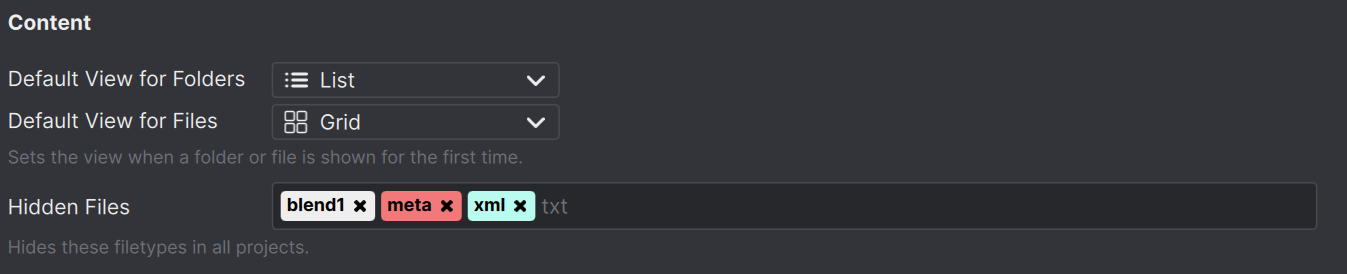 These file types are hidden from the browser and search results for all projects.
These file types are hidden from the browser and search results for all projects.
Share your view with your team
In Anchorpoint you can specify that everyone has the same view of a folder. If you change the view (e.g. from list to grid) or create a filter, you can pass these settings to your team via Save your view for everyone.
Export as CSV
You can also export your attributes on files, folders and tasks as CSV for other tools like Notion, Excel or Airtable. Click on the "..." button in the top right corner of the view settings and select "Export as CSV".
Anchorpoint exports all visible entries with all visible attributes and creates the CSV file in the same folder.
Locking Attributes and Databases
Anchorpoint allows you to lock metadata to prevent accidental changes by other users. There are two types of locks.
1. Attribute Lock
You can lock individual Attributes (columns) to make them read-only in the interface.
- When an attribute is locked, users cannot change its values in any file or folder where it's used.
- Locking is enabled via the context menu of the Attribute.
2. Database Lock
A database lock restricts interaction with the entire metadata table.
- Users cannot sort, rearrange, filter, or create new items (e.g., tasks).
- Attribute values can still be edited unless the attributes themselves are also locked.
- To fully restrict editing, apply both the Database lock and Attribute lock.
Unlocking
Locks can be removed by the user who created them or by any workspace/project admin.
Note: Locks are interface-level protections. They do not block the Python API from editing Attributes.
Logging
Attribute changes are automatically logged and displayed in the sidebar. These logs help you track who made specific modifications — for example, identifying that the art lead marked an asset as “approved.” The log also records when team members unlock files that were previously locked by someone else. This can be necessary in cases where a user has locked files but forgotten to push or unlock them, such as when leaving the company or going on vacation.
Folders show all Attribute changes that happened on files, subfolders and tasks inside them. You can navigate to the proper file by clicking on the name in the log.
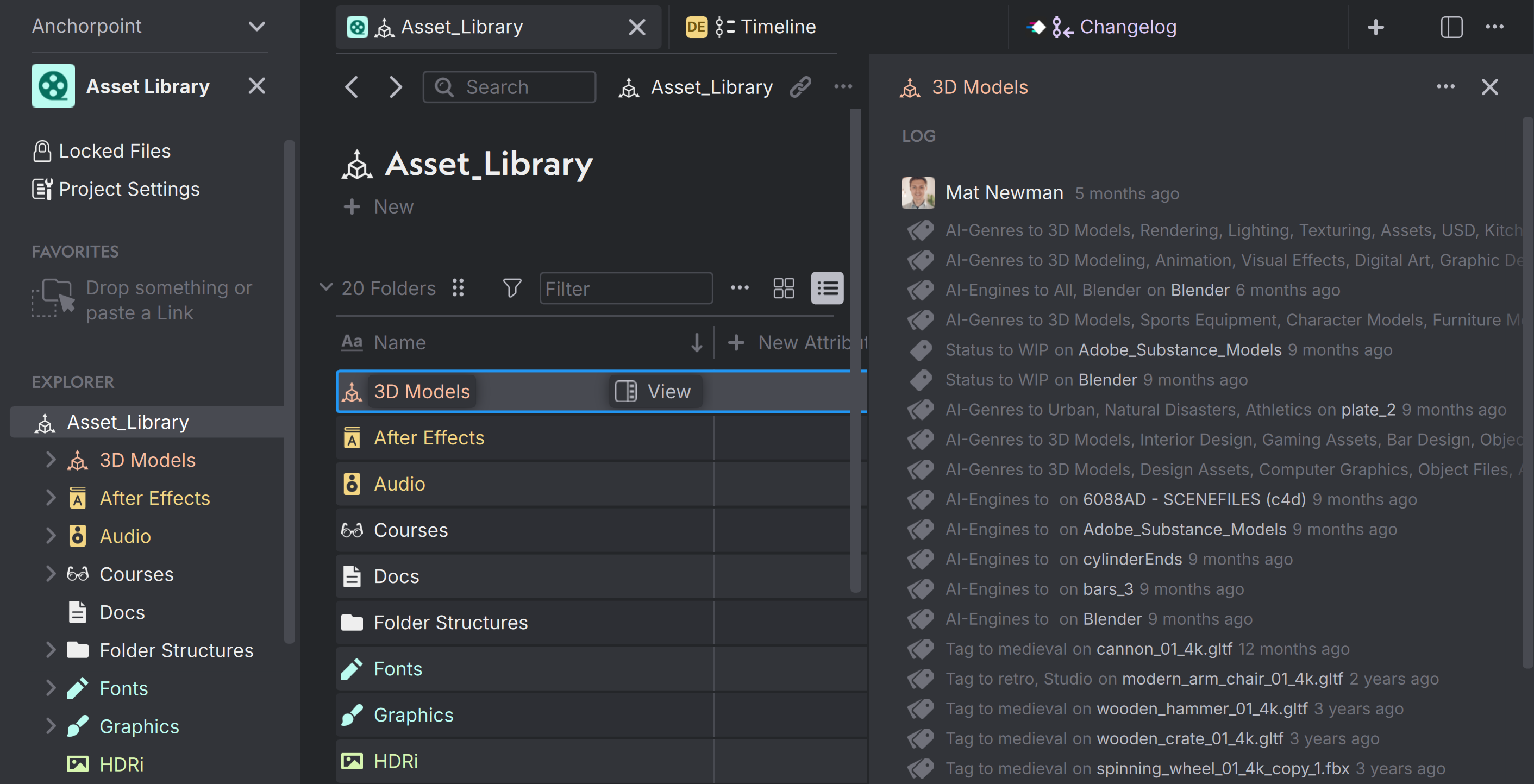 You can open the sidebar by clicking on the "View" button and see all the Attribute logs that have happened inside a particular folder.
You can open the sidebar by clicking on the "View" button and see all the Attribute logs that have happened inside a particular folder.
Tasks
A task allows you to create asset libraries, view published versions, or just a simple to-do with attributes attached for basic task tracking. Tasks can be used to manage the "nitti gritti" work, but they do not replace a full-featured project management application.
Moving, dragging, duplicating and other task commands
You can drag tasks within a task view or move them between views. This also works between multiple projects in the same workspace. Let's say you want to copy tasks from an older project to a new one to use as a template. Select them all, copy and paste them into the new project.
Attributes are also copied. You just need to make them visible in your new task list if you don't see them. Tags are merged. If you have multiple tags in the task you want to copy, Anchorpoint will take all of those tags and see if they are available in the location where you want to paste the tasks. It matches them by name, case sensitive.
Paste tasks into specific views
If you have multiple views and want to paste a set of tasks into them, open the context menu of the task and choose Paste.
Attribute settings
Attribute display settings can be customized under "Workspace Settings" / "Attributes". These settings are saved locally and individually for each member.
Date Format
Changes the date display. In Europe, dates are displayed differently than in the US. You can see an example in the description when you change the date format.
Location
The location Attribute shows up in the search and changed files and displays a folder path. Especially in the changed files, it makes sense to shorten the display of the location, which will lead to a nicer grouping of your files. You can type the folder name, that will be hidden or use a regular expression.
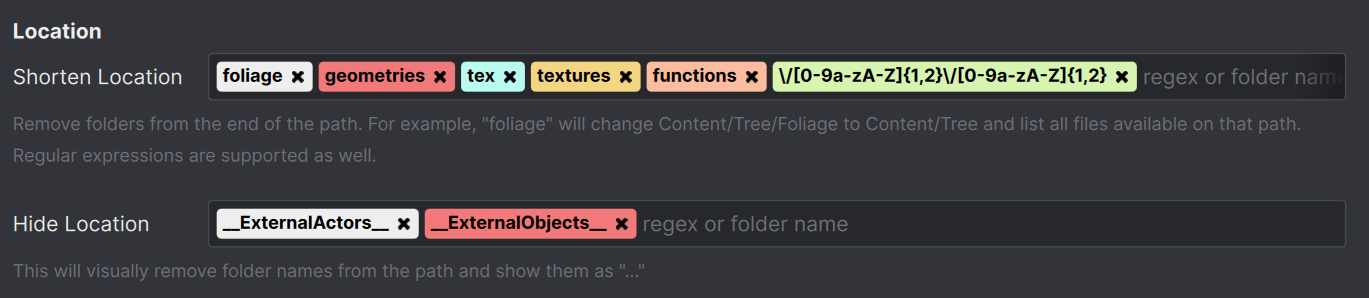 You can hide folders from the location or truncate them from the end of the folder path.
You can hide folders from the location or truncate them from the end of the folder path.
Examples
 One File Per Actor Folders at the end are hidden
One File Per Actor Folders at the end are hidden
Regular Expressions
In addition to typing the folder name, you can use regular expressions to hide specific elements of a file path that match a pattern. The best way to use regular expressions is to ask Chat GPT to write them for you.
Here are some examples for regular expressions:
\/[0-9a-zA-Z]{1,2}\/[0-9a-zA-Z]{1,2} Hides subfolders for One File Per Actor files in Unreal Engine such as: 6/MV or 23/MI.
\/tex(?:tures)? Hides names such as "tex" and "textures"
^_\w+ Hides all folders that start with an underscore e.g. "old" or "_archive"