Attribute settings#
Attribute display settings can be customized under “Workspace Settings” / “Attributes”. These settings are saved locally and individually for each member.
Date Format#
Changes the date display. In Europe, dates are displayed differently than in the US. You can see an example in the description when you change the date format.
Location#
The location Attribute shows up in the search and changed files and displays a folder path. Especially in the changed files, it makes sense to shorten the display of the location, which will lead to a nicer grouping of your files. You can type the folder name, that will be hidden or use a regular expression.
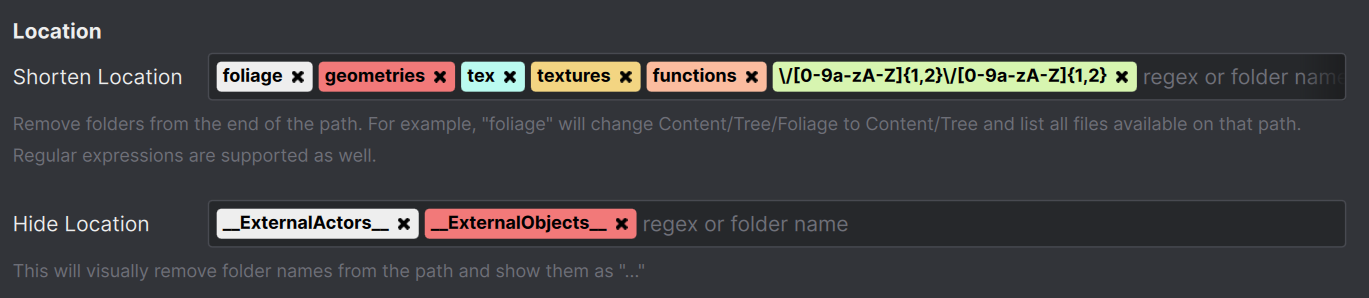 You can hide folders from the location or truncate them from the end of the folder path.
You can hide folders from the location or truncate them from the end of the folder path.
Examples#
 One File Per Actor Folders at the end are hidden
One File Per Actor Folders at the end are hidden
 The textures folder is shortened so that all files are shown under the asset name “Pottet_plant” and can be selected with one click
The textures folder is shortened so that all files are shown under the asset name “Pottet_plant” and can be selected with one click
Regular Expressions#
In addition to typing the folder name, you can use regular expressions to hide specific elements of a file path that match a pattern. The best way to use regular expressions is to ask Chat GPT to write them for you.
Here are some examples for regular expressions:
\/[0-9a-zA-Z]{1,2}\/[0-9a-zA-Z]{1,2} Hides subfolders for One File Per Actor files in Unreal Engine such as: 6/MV or 23/MI.
\/tex(?:tures)? Hides names such as “tex” and “textures”
^_\w+ Hides all folders that start with an underscore e.g. “old” or “_archive”